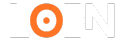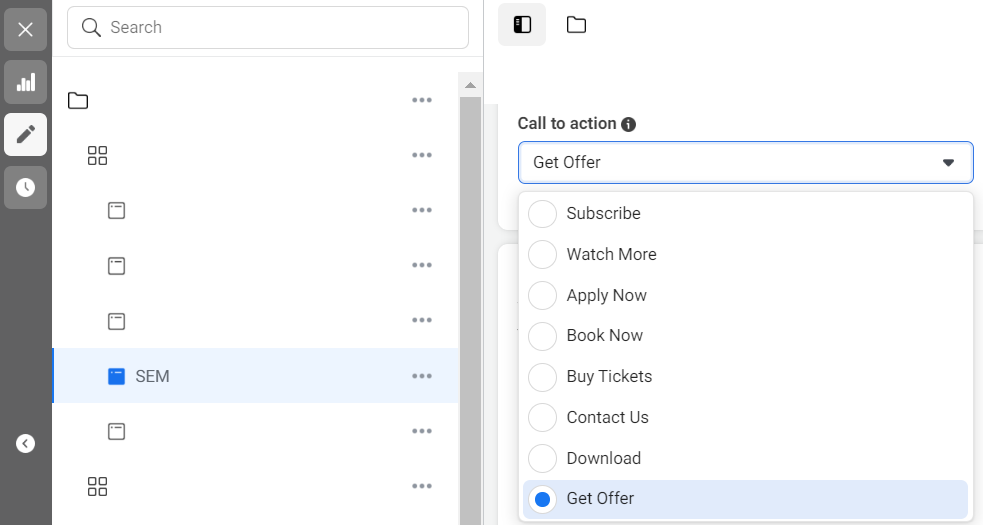How to Mask URL for Subdomain in WordPress
When managing multiple subdomains on your WordPress site, URL masking becomes crucial for maintaining a professional appearance and enhancing user experience. This article will provide detailed instructions on how to mask URL for subdomain in WordPress. By following these steps, you can ensure that your visitors see a clean, branded URL instead of the raw subdomain address.
Understanding URL Masking
URL masking, also known as URL cloaking, allows you to display one URL while internally redirecting the user to another. This technique is often used to maintain brand consistency and improve the user experience by hiding the underlying URL structure.
Why Mask Subdomain URLs?
Masking subdomain URLs in WordPress can be beneficial for several reasons:
- Brand Consistency: Ensures that all parts of your website, including subdomains, reflect your primary domain.
- Improved User Experience: Clean and simple URLs are easier for users to remember and trust.
- Enhanced SEO: Helps maintain keyword-rich URLs that can improve search engine rankings.
Step-by-Step Guide to Mask URL for Subdomain in WordPress
Step 1: Setting Up a Subdomain
Before you can mask a URL, you need to create a subdomain. Here’s how to do it:
- Log into Your Hosting Account: Access the control panel provided by your hosting provider.
- Navigate to Subdomains Section: Find the section where you can manage subdomains. This is usually under the 'Domains' tab.
- Create a Subdomain: Enter the name of your subdomain (e.g., blog.yourdomain.com) and associate it with a directory in your public_html folder.
Step 2: Install WordPress on Your Subdomain
To mask URLs effectively, ensure WordPress is installed on your subdomain:
- Download WordPress: Visit the official WordPress website to download the latest version.
- Upload and Install: Use FTP or your hosting control panel to upload the WordPress files to your subdomain directory. Run the installation script by accessing your subdomain in a web browser.
Step 3: Configure Permalinks
Setting up proper permalinks in WordPress is crucial for URL masking:
- Log into WordPress Dashboard: Access your subdomain's WordPress dashboard.
- Navigate to Settings > Permalinks: Choose a URL structure that matches your main site’s format for consistency.
- Save Changes: This ensures that your subdomain URLs are clean and user-friendly.
Step 4: Use .htaccess for URL Masking
The .htaccess file in your WordPress directory can be used to mask URLs:
- Access .htaccess File: Use FTP or your hosting control panel to open the .htaccess file in the root directory of your subdomain.
- Add Rewrite Rules: Insert the following code to mask URLs:
RewriteEngine On RewriteCond %{HTTP_HOST} ^subdomain.yourdomain.com RewriteRule ^(.*)$ http://www.yourdomain.com/$1 [P]
This code tells the server to rewrite the URL of your subdomain to the desired masked URL.
Step 5: Use WordPress Plugins
For those not comfortable with editing .htaccess files, WordPress plugins can simplify the process:
- Install a Plugin: Plugins like “Pretty Links” or “Redirection” can help manage URL masking.
- Configure the Plugin: Follow the plugin’s instructions to set up URL masking for your subdomain.
Step 6: Update DNS Settings
Ensure that your DNS settings are correctly configured to handle the subdomain masking:
- Access DNS Settings: Log into your domain registrar and navigate to the DNS management section.
- Add CNAME Record: Point the subdomain to the desired URL using a CNAME record.
Common Issues and Troubleshooting
Issue 1: Subdomain Not Redirecting Correctly
Solution: Double-check your .htaccess rules and ensure there are no typos. Verify that the subdomain is correctly pointed in your DNS settings.
Issue 2: Permalinks Not Working
Solution: Go to WordPress Settings > Permalinks and click ‘Save Changes’ to refresh permalink settings. Ensure your .htaccess file has the correct WordPress rewrite rules.
Issue 3: Plugin Conflicts
Solution: Disable other plugins to check for conflicts. Ensure the URL masking plugin is updated and compatible with your WordPress version.
Benefits of URL Masking for Subdomains
- Professional Appearance: Masked URLs look cleaner and more professional.
- Increased Trust: Users are more likely to trust and click on a branded URL.
- Consistent Branding: Helps maintain consistent branding across all subdomains.
- SEO Advantages: Masked URLs with targeted keywords can improve your site’s SEO performance.
Conclusion
Mastering the way on how to mask your URL for subdomain in WordPress can significantly enhance your site's professionalism and user experience. By following the steps outlined in this guide, you can effectively mask URLs, maintain brand consistency, and potentially improve your SEO rankings. Whether you choose to use .htaccess rules or WordPress plugins, the key is to ensure that your masked URLs are clean, functional, and aligned with your branding strategy.
Would you like to delve deeper into any specific step or need help with troubleshooting any issues related to URL masking in WordPress?