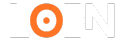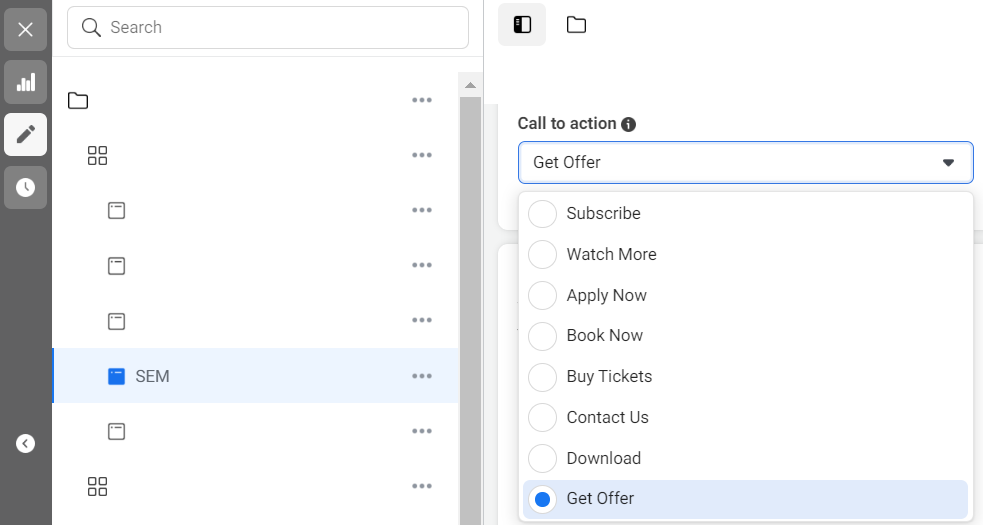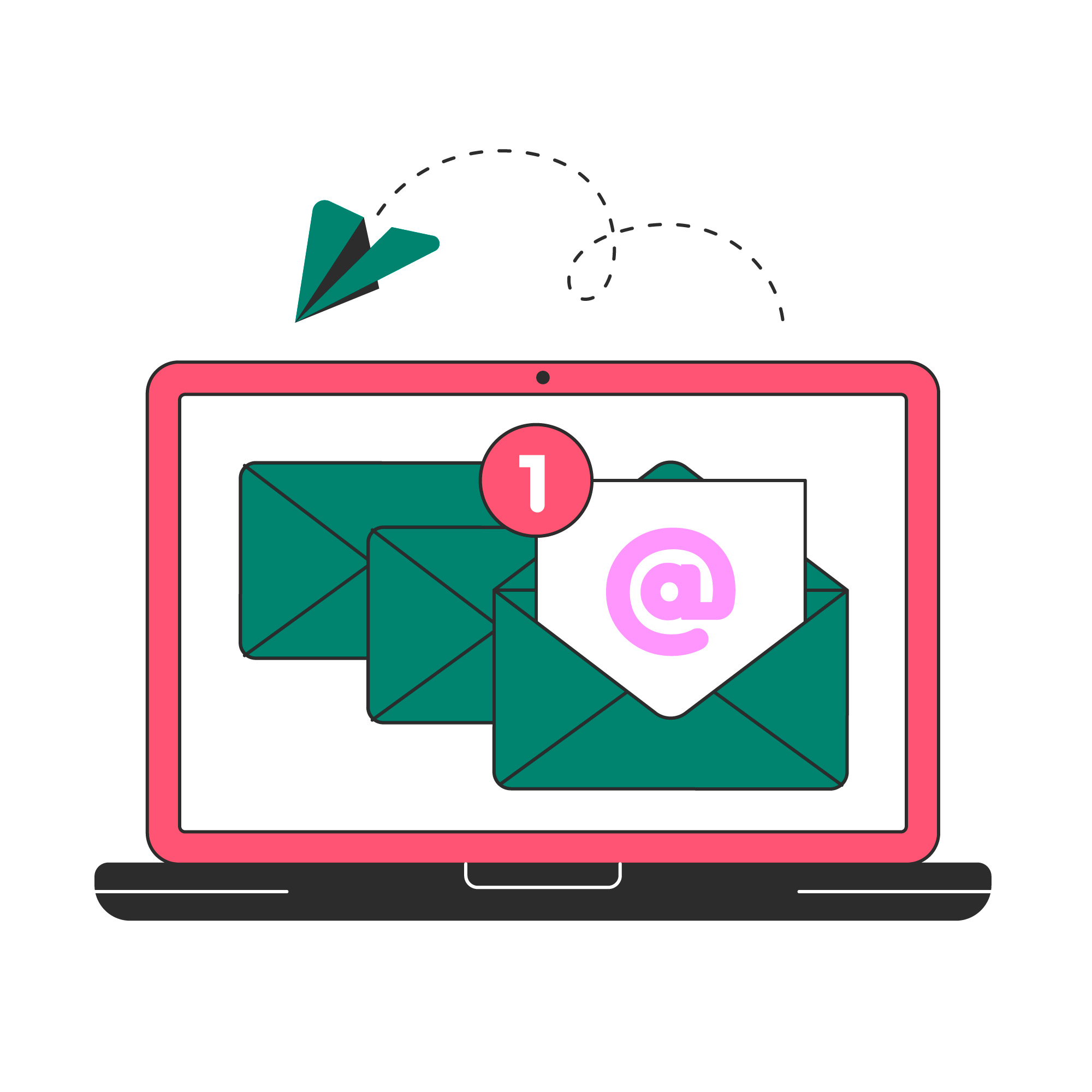
How to Get Notification That Someone Submitted a Form in WordPress
WordPress is a powerful platform for creating websites, but ensuring that you receive notifications when someone submits a form is essential for maintaining engagement and responsiveness. If you’ve been struggling with this, you’re not alone. This guide will show you How to Get Notification That Someone Submitted a Form in WordPress.
Why You Need Notifications for Form Submissions
Having notifications set up for form submissions is crucial because it allows you to:
- Respond promptly to inquiries.
- Stay updated with new leads.
- Monitor the performance of your forms.
Let’s dive into a detailed step-by-step guide on how to set up notifications that work perfectly.
Step-by-Step Guide on How to Get Notification That Someone Submitted a Form in WordPress
1. Choose the Right Form Plugin
To start, you need a reliable form plugin. Some of the top plugins to consider are:
- WPForms
- Contact Form 7
- Gravity Forms
- Ninja Forms
These plugins have built-in settings for notifications, making it easy to configure them according to your needs.
2. Set Up Notifications in WPForms
If you’re using WPForms, follow these steps to set up email notifications:
Create a New Form or Edit an Existing One
Go to WPForms > Add New or select an existing form.
Navigate to Settings
In the form editor, click on ‘Settings’ and select the ‘Notifications’ tab.
Configure the Email Notification
Set the ‘Send To’ field to your desired email address. This can be your personal or team email address.
Personalize the Email Notification
Use tags like {field_id} to include form data in your email. For example, you can set the subject line to show the user’s name and email.
Save Changes
Click on the ‘Save’ button to apply the changes.
3. Enabling Notifications in Contact Form 7
Contact Form 7 is another popular plugin. Here’s how to configure notifications:
Open Your Form
Go to Contact > Contact Forms and open the form you want to edit.
Navigate to the Mail Tab
In the form settings, go to the ‘Mail’ tab.
Set Up Email Details
Fill in the fields for ‘To,’ ‘From,’ ‘Subject,’ and ‘Message Body.’ Make sure the ‘To’ field is your desired email address.
Save the Changes
Click the ‘Save’ button at the bottom of the screen.
4. Use Gravity Forms for Advanced Notification Management
Gravity Forms is ideal if you’re looking for more customization options. You can set up conditional notifications, route notifications to different team members, or even send SMS alerts. Follow these steps:
Create or Edit a Form
Go to Forms > Add New or edit an existing form.
Set Up Form Notifications
Navigate to Settings > Notifications.
Customize the Notification Settings
Configure the email details such as ‘Send To,’ ‘From,’ and ‘Subject.’
Use Conditional Logic
If you want to send notifications based on user input, enable the ‘Conditional Logic’ option and set the conditions.
Save Your Settings
Click on ‘Save’ to finalize your settings.
5. Setting Up Notifications in Ninja Forms
Ninja Forms offers a straightforward way to handle notifications:
Open Your Form
Go to Ninja Forms > Dashboard and open the form you want to edit.
Add a New Email Action
In the form editor, go to ‘Emails & Actions’ and add a new email action.
Configure the Email Fields
Fill in the fields for ‘To,’ ‘From,’ ‘Subject,’ and ‘Message.’
Save the Changes
Click on ‘Done’ and then ‘Publish’ to apply the settings.
6. Troubleshooting Email Notifications in WordPress
If you’re not receiving email notifications, consider the following solutions:
Check Spam/Junk Folder
Sometimes, emails might end up in your spam or junk folder. Whitelist your domain to prevent this.
Use SMTP Plugins
Install an SMTP plugin like WP Mail SMTP to ensure email deliverability. SMTP plugins bypass WordPress’s default mail function, which often causes emails to be marked as spam.
Test Different Email Addresses
If notifications aren’t working, try using a different email address or domain to see if the issue persists.
7. Using Third-Party Tools for Notifications
If the built-in notification settings aren’t sufficient, consider using third-party tools like Zapier. With Zapier, you can automate notifications across various platforms, such as Slack or Microsoft Teams.
Why Setting Up Notifications is Crucial for SEO
Ensuring that you receive every form submission can have a positive impact on your SEO. Prompt responses can lead to better customer satisfaction, more positive reviews, and higher engagement rates, all of which contribute to improved SEO performance.
Key Takeaways
- Choosing the right form plugin is essential for easy notification management.
- Setting up email notifications can be done quickly with WPForms, Contact Form 7, Gravity Forms, or Ninja Forms.
- SMTP plugins can improve email deliverability and ensure you don’t miss any submissions.
- Third-party tools like Zapier provide advanced automation options for notifications.
By setting up reliable notifications for form submissions, you can stay on top of your website’s interactions and ensure a positive experience for your visitors.
Final Thoughts
The ability to receive notifications for form submissions is a fundamental feature for any WordPress website. Implementing the right solutions can help you respond promptly to inquiries, manage leads effectively, and boost your overall website performance.
If you’re looking for more advanced notification setups or need help with your WordPress forms, Loen Marketing is here to help. Reach out to us for expert advice and professional services!