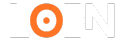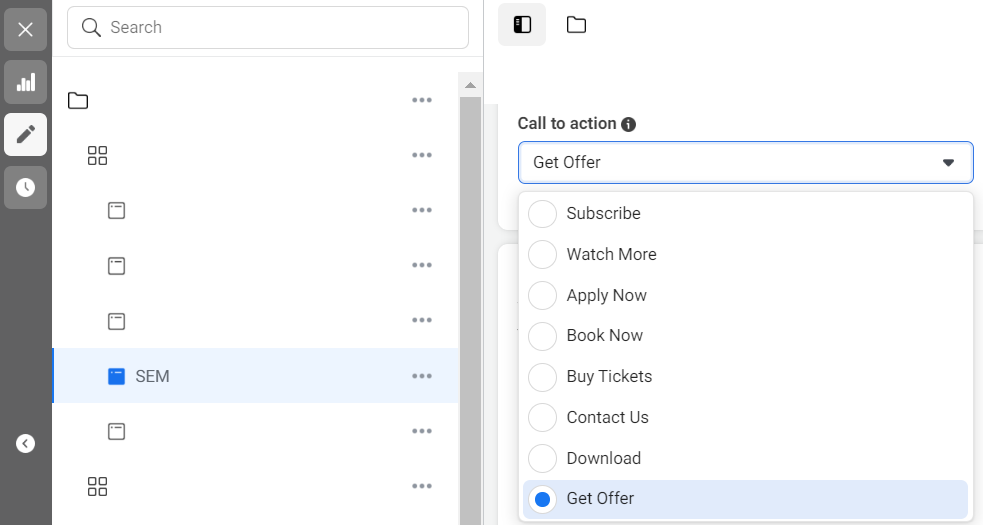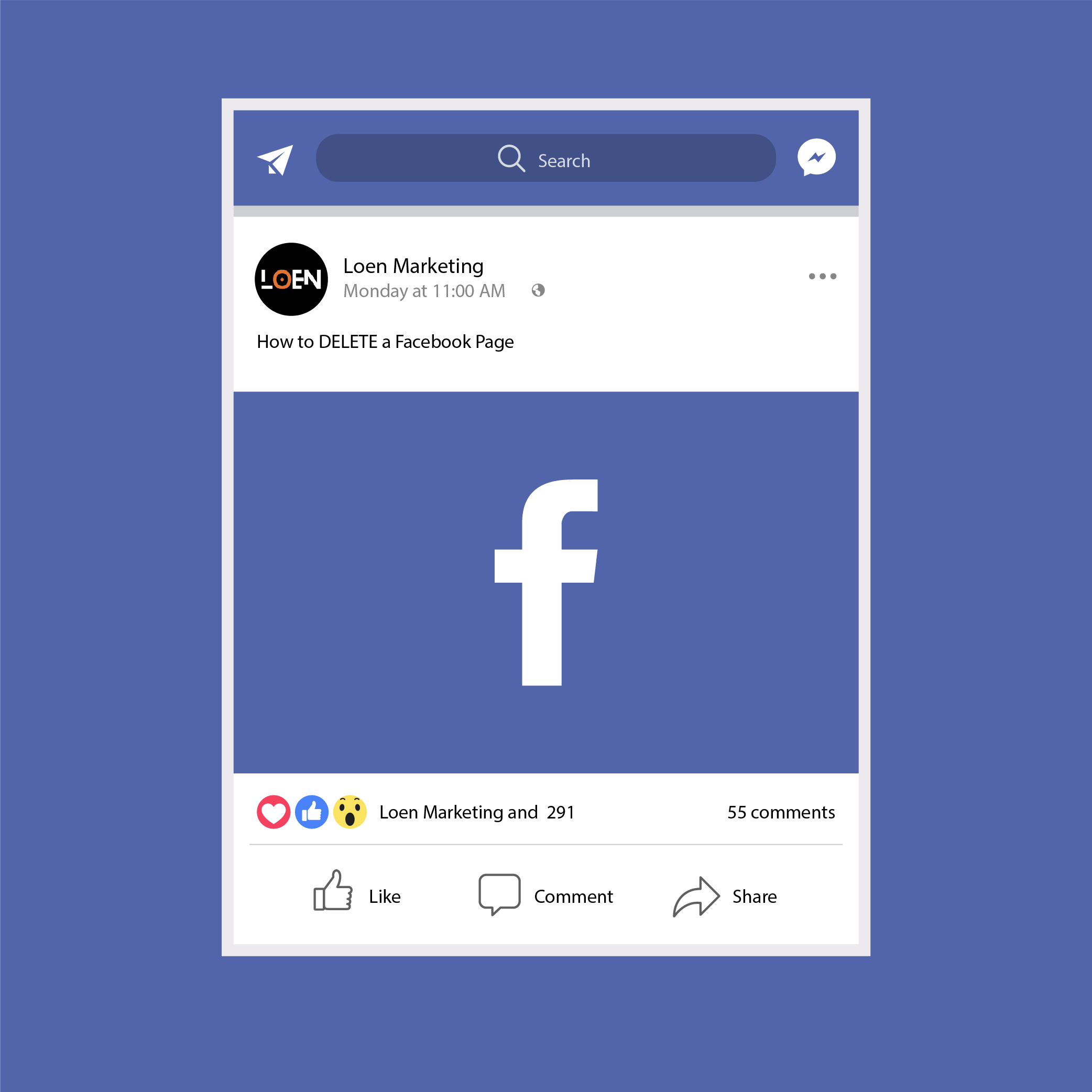
How Do I Delete a Facebook Page? A Step-by-Step Guide
Deleting a Facebook page may seem tricky, especially with different platforms and devices involved. Whether you’re managing a personal or business page, it’s essential to know the right steps to avoid any confusion. In this guide, we'll walk through how to delete a Facebook page on desktop, mobile browsers, iPhones, iPads, and Android devices.
What Is Facebook Page Deletion?
Deleting a Facebook page removes it permanently, meaning all posts, interactions, and media related to that page will disappear from the platform. This process is only available to users with full control of the page.
Whether you're cleaning up your social media or retiring an old business page, knowing how to delete a Facebook page efficiently is important.
How Do I Delete a Facebook Page on Desktop?
If you have Facebook access with full control, you can follow these steps:
- Log into Facebook – Start by logging in to your account and clicking on your profile photo in the top right corner.
- Access Your Page – Click on “See all profiles” and select the page you wish to switch to.
- Go to Settings – Once inside the page, click on your page photo in the top right and navigate to “Settings & Privacy” followed by “Settings.”
- Access and Control – On the left menu, find the “Access and Control” option. Select it and choose “Delete Page.”
- Follow the Prompts – Click “Continue” and follow the steps provided. You may need to re-enter your password for confirmation.
How Do I Delete a Facebook Page on a Mobile Browser?
If you're using a mobile browser, the process for deleting a page is the same as on a desktop. You'll need to:
- Log into Facebook – Start by logging in to your account on a mobile browser.
- Switch to Your Page – Click on your profile photo, and under “See all profiles,” select the page you want to delete.
- Navigate to Settings – Once in the page, click your page photo, then navigate to “Settings & Privacy” and tap on “Settings.”
- Delete the Page – Select “Access and Control” from the left menu and choose “Delete Page.”
- Confirm – Follow the instructions and re-enter your password to confirm.
How Do I Delete a Facebook Page on iPhone?
For iPhone users, here’s how to delete a page using the Facebook app:
- Open the App – Tap on the Facebook app and either tap your profile photo or the three-line menu icon.
- Switch Pages – Select the page you want to switch to.
- Go to Settings – Tap on the three-line menu at the bottom, choose “Settings & Privacy,” then “Settings.”
- Find Access and Control – Navigate to “Access and Control” on the left menu and choose “Delete Page.”
- Finish Deletion – Tap “Continue” and follow the prompts to finalize the deletion. You may need to confirm with your password.
How Do I Delete a Facebook Page on iPad?
The steps for iPad users are nearly identical to those on iPhone:
- Open Facebook – Tap on the Facebook app and select your profile or the three-line menu icon.
- Switch to the Right Page – Select the page you want to delete.
- Settings – Tap the three-line menu, then “Settings & Privacy,” followed by “Settings.”
- Access Control – In the left menu, tap on “Access and Control” and select “Delete Page.”
- Confirm – Follow the steps to finalize the deletion, and re-enter your password if prompted.
How Do I Delete a Facebook Page on Android?
If you’re using an Android device, here’s the process:
- Open Facebook – Tap on your profile picture or the “More” option at the top of Facebook.
- Switch Pages – Select the page you want to delete.
- Settings – Tap the three-line menu, then navigate to “Settings & Privacy” followed by “Settings.”
- Find Access and Control – Go to “Access and Control” in the left menu and select “Delete Page.”
- Confirm the Deletion – Follow the steps, and confirm the deletion by entering your password.
Key Considerations When Deleting a Facebook Page
Full Control Access – Ensure you have full administrative control over the page. Without this, you will not see the option to delete the page.
Permanent Deletion – Deleting a page is permanent. Be sure this is the action you want to take, as once completed, it cannot be undone.
Platform-Specific Instructions – Depending on the platform (desktop, mobile, app), the steps might vary slightly. Always make sure you're following the instructions for your specific device.
Conclusion
Deleting a Facebook page, whether it's for a personal project or a business, is a straightforward process once you know the steps. Just remember, you must have full control of the page, and once deleted, it’s gone forever. This article offers precise, practical information tailored for any device to make sure your Facebook page deletion process is smooth and easy.